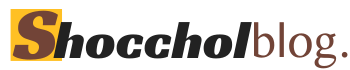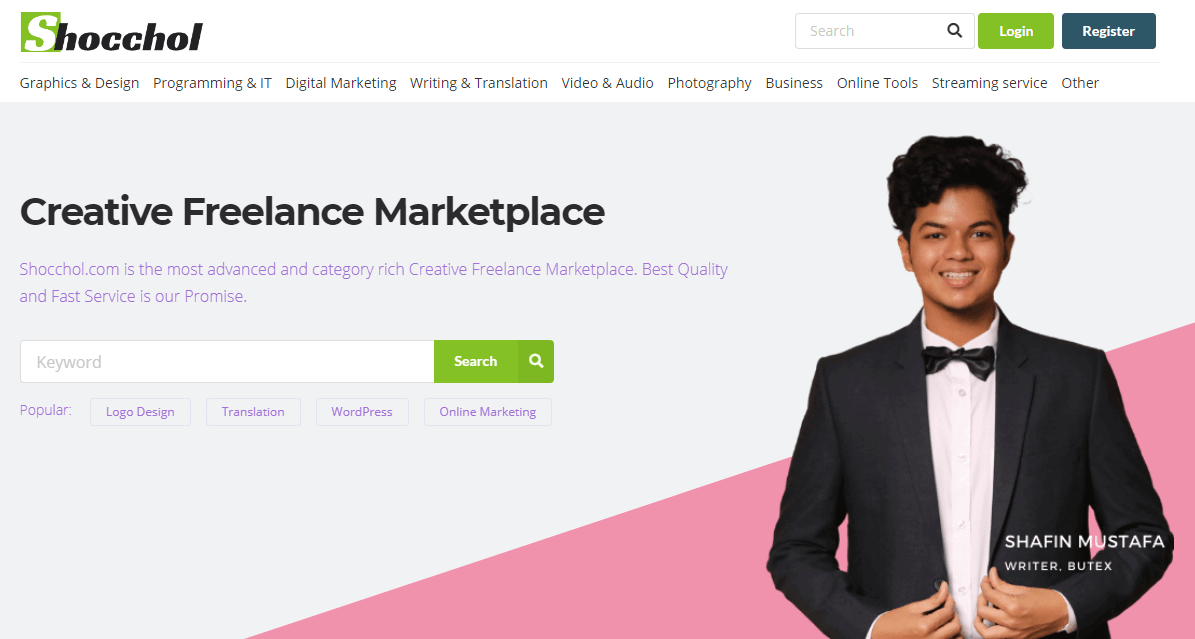Posting Jobs/Gigs on shocchol.com is simple. Follow this steps to create a great Job Post that attracts Buyers.
If you are using Mobile Phone or Tab to post a job, guide for you is here.
For Desktop:
- Click on the Register button found on the top right side.
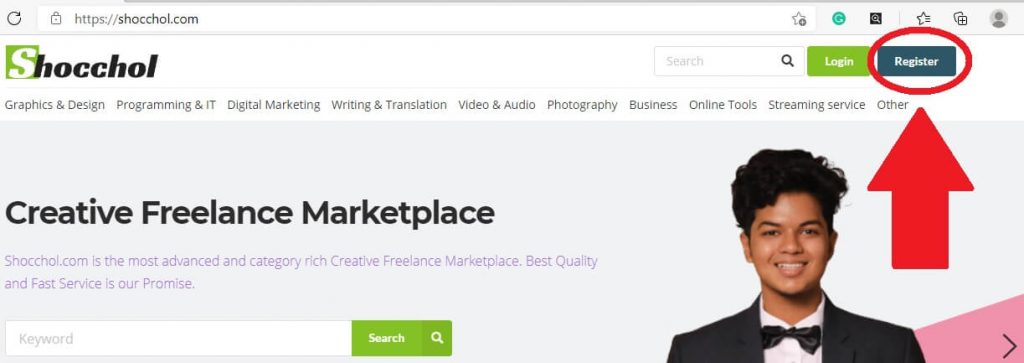
2. Enter your username, email, user type (buyer/seller), password, and a valid mobile number. You must tick on the Terms of Service & privacy policy field. Verify the Captcha and you’re all set to go. You can also register using your Facebook account or Google account.

3. Verify your email address by clicking on the link sent to your email. Please remember that the email will come from [email protected] or [email protected]. Do not click any link sent from any other address.
4. You can post new job by clicking on the “Post New” button found at My Account – Shocchol. Just click on your profile photo to access “My Account” page.

5. After clicking on the “Post New” button, you will see this interface where you have to put the Job Title, Price, category, sub-category, job description, and tag.
Job Title example: I will Make a Business Logo For Your Company.
Job Price can be fixed or variable. Select from the options.
After selecting the category of the job, a sub-category field will appear. You have to choose one sub-category. The sub-category field might take time to appear depending on your network speed. Please wait for it.
Description: In the description you should write about your job in details.
Description example: I’m a professional graphic designer. I can make high quality unique logo design for business companies and organizations. I will provide 10 free revisions as per your requirement. Feel free to contact me.
Tag: Tags are used to find services easily and it also helps you to rank on search engines. So, you will be highly benefitted if you use relevant tags. Please don’t use any tag that is not relevant to your job. Your might get banned if you do so.
Tags example: logo, logo design, logo maker, logo designer, logo creator

6. Next step is Buyer Information.
Instructions to Buyer means what the buyer needs to do or submit to your when placing an order.
For example, you can ask the buyer to contact you before placing the order. Or ask them to submit necessary information for the job ( e.g.Topic of writing, theme of logo etc.).
But you can’t ask them to contact you outside Shocchol.com.
Next you need to set the max days to delivery. If you fail to deliver within the time, the Buyer can extend time or cancel the order. For instant delivery, you need to submit the files that the buyer will get just after placing the order.
Shipping: If you are shipping any physical product, you need to add the shipping charge.

7. Next step is Media upload
Here, you have to upload at least one image that represents your work. Maximum number of image is 3 and should not be more than 2MB in size. Minimum dimension is, Width: 360, Height:200. We recommend using landscape images.
If your image is more than 2MB in size, you can use https://tinypng.com/ to compress your image.
You can upload you work sample in the “Job Preview” section. The buyers will be able to see this in your Gig.
You can also add video link and upload audio file which should not be more than 2MB in size.

8. The next and last step is the Extras
Here, you can set your price for extra fast delivery, Additional Revision, and any extra job offered as a package. You can create 5 extras as level 0 and level 1 seller. Level 2 sellers can create 7 and level 3 sellers can create 10 extras.
You can tick the “Multiple” option if you want to allow the buyer to order multiple numbers of the same Job Extra.

If you have submitted everything accordingly, you are all set. Just hit the “Publish” button and start earning right away!
If any information is missing or images are not valid, you will see it in red text. Correct the error and then again hit the “Publish” button.
For Mobile/Tab:
Using on mobile is almost similar to desktop. The differences are highlighted here.
- Tap on the left top corner bars.
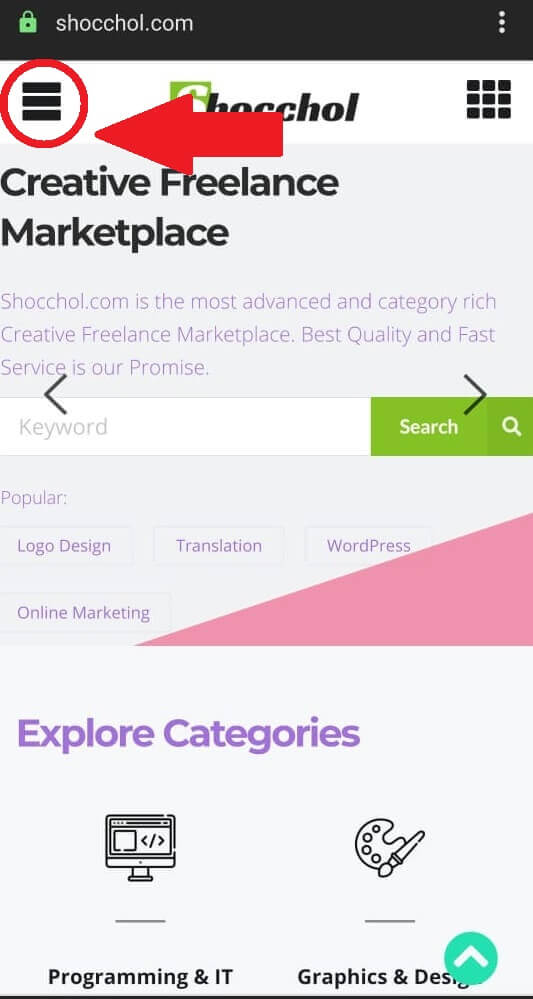
2. Tap on Register or Login if you already have an account on shocchol.com

3. Complete your details, valid mobile number and tick on the boxes. The Register button will be enabled after filling all the fields.

4. Verify your email by clicking on the link sent to your email. Then use the “Post New” Button to post a new job. You can go to this section (My Account) by Clicking on the Profile Picture.

5. The rest of the process for posting new jobs is just like the Desktop version’s. Click here to read.
6. To edit your Profile details like tagline, your personal description, education etc, just click on the left top corner bars when logged in.

7. Tab on the “Profile”, and then go to public profile to edit tagline, description, education etc. You can go to the settings menu to edit your name, address, withdraw methods etc. Please remember that name and withdraw method numbers cannot be changed later.
If you make any mistake while submitting the unchangeable details, please contact support center, found at the footer of shocchol.com when logged in.
Tap on the “Jobs” button to post more jobs or edit your previous jobs.

Happy Freelancing with Shocchol.com.